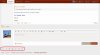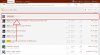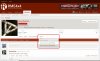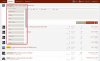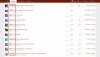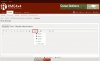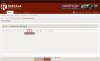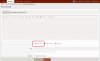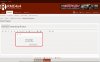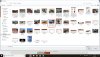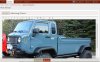- Location
- Grand Junction, CO
I think we're all still figuring out the Xenforo features, figured we'd share what neat things we're finding... I've really been enjoying how simple things are compared to the old vBulletin software, seems like things that used to take 3 to 4 steps with vB now take one step... and it's really simple!
I'll share the neat things I've been finding... and if there is something you've found and like, please do the same! I hope this will help all of us get used to the change over to Xenforo.
I'll share the neat things I've been finding... and if there is something you've found and like, please do the same! I hope this will help all of us get used to the change over to Xenforo.